Photoshop Tutorials for dummies to geeks

Selection using Color Range
This is one of the coolest PS features which lets you select objects in the blink of an eye.
Well repeat the same steps as i told before..
Open up a new image..I'm choosing a new image again..download this or use your own.
Can you even think of extracting this tree from this bad weather background?
Well everything and anything is possible with photoshop and here's how.
Now go to Select/Color Range.
This is one of the coolest PS features which lets you select objects in the blink of an eye.
Well repeat the same steps as i told before..
Open up a new image..I'm choosing a new image again..download this or use your own.
Can you even think of extracting this tree from this bad weather background?
Well everything and anything is possible with photoshop and here's how.
Now go to Select/Color Range.
Color Range Window
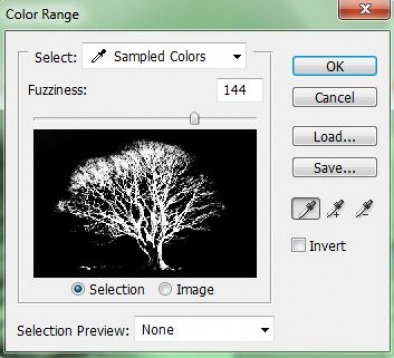
Set the parameters as I've set in this window..(don't mind experimenting with the fuzziness levels and see what difference it makes to your selection!!)
Whatever is shown as white region will be selected and the black will be neglected. If you want to make a selection of the background then you can checkbox invert..
Sampled Color : If you want a particular color to be selected then all you have to do is to use the eyedropper tool and select the color from the original image with this color range window still open..
HIT 'OK'
Wohoo!! All done!! You want the tree out? Ctrl+X to cut it from this layer.
Create a new layer (Shift+Ctrl+N)
Ctrl+V to paste and here's what you'll get..
Create a new layer (Shift+Ctrl+N)
Ctrl+V to paste and here's what you'll get..


