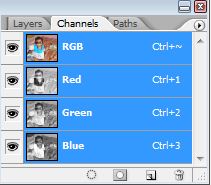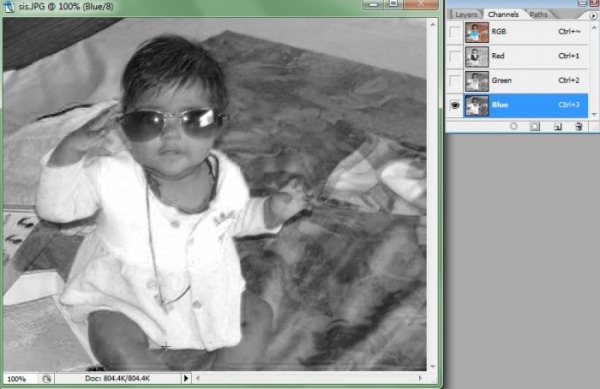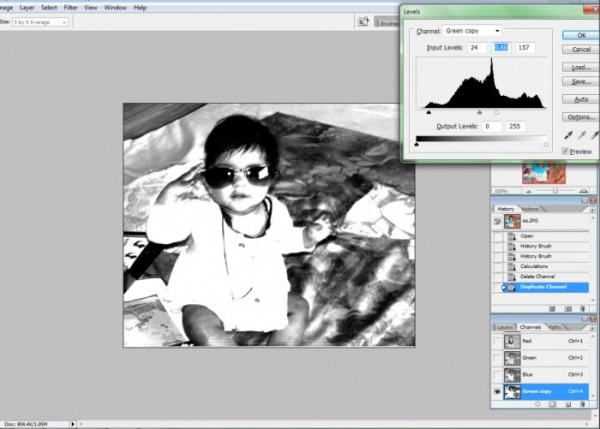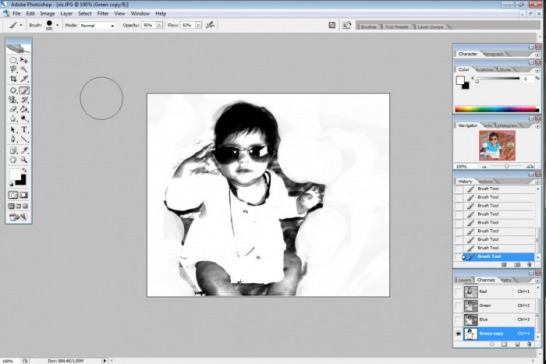Photoshop Tutorials for dummies to geeks
Selection using Channels
This is a more advanced selection technique for selecting objects in an image.
Let us work with the same image and try to make exact selection or say try to extract her out from the background.
Click on the box that has the layers/channels/path as tabs.
Click on the channels tab.
You'll see a window as shown in the picture below.
This is a more advanced selection technique for selecting objects in an image.
Let us work with the same image and try to make exact selection or say try to extract her out from the background.
Click on the box that has the layers/channels/path as tabs.
Click on the channels tab.
You'll see a window as shown in the picture below.
Right now all the channels are enabled.
An eye shows that this channel is visible right now. To turn it off just click on the eye and the channel will be switched off. Similar thing works for layers.
Let me show you the difference in the image with a different channel.
An eye shows that this channel is visible right now. To turn it off just click on the eye and the channel will be switched off. Similar thing works for layers.
Let me show you the difference in the image with a different channel.
There's a lot of difference in the three pictures as the black/gray/white areas differ in each of the three images.
It's these areas that we have to manipulate so to extract the baby out of the image.
To manipulate the image, select the channel which shows you a lot of contrast that is the white and black areas are well differentiated in the image.
I'm going to select the green channel here and then duplicate it because i never want to change the original channel. Right click on the channel and click 'Duplicate'.
Now open Levels (Ctrl+L or Image/Adjustments/Levels) and set the values as i have set in the image below.
It's these areas that we have to manipulate so to extract the baby out of the image.
To manipulate the image, select the channel which shows you a lot of contrast that is the white and black areas are well differentiated in the image.
I'm going to select the green channel here and then duplicate it because i never want to change the original channel. Right click on the channel and click 'Duplicate'.
Now open Levels (Ctrl+L or Image/Adjustments/Levels) and set the values as i have set in the image below.
Levels When you open up the levels dialogue box, you see three sliders just below the histogram. The extreme left one is for adjusting the blacks in the image,middle one is for adjusting the midtones and the right one for adjusting the whites in the image. You may drag them to feel the changes that occur in the image by changing the levels.
Now using the same channel, we try to paint the image black and white. The areas which we want to retain in the image are painted black and the remaining white. See the image below and try to accomplish this yourself. By adjusting the levels this job becomes pretty easy for us.
Now using the same channel, we try to paint the image black and white. The areas which we want to retain in the image are painted black and the remaining white. See the image below and try to accomplish this yourself. By adjusting the levels this job becomes pretty easy for us.
Once you have painted the image black and white like i have done,Ctrl+Left Click the channel name. This will select the whites in the image.
Press Ctrl+Shift+I to select the inverse color i.e. black.
Then select the RGB channel..(Warning::Don's forget this step.)
Now you'll see the selection in the original image.
Press Ctrl+Shift+I to select the inverse color i.e. black.
Then select the RGB channel..(Warning::Don's forget this step.)
Now you'll see the selection in the original image.
Congratulations!! You have successfully made an awesome selection of the baby from the image.
Believe me this is a very difficult picture to carry out this work.If you carried out this successfully, then you have seriously learned a lot.
Before you proceed any further, try this selection on a lot of pictures..You may download the picture below to carry out selections using this technique.
Believe me this is a very difficult picture to carry out this work.If you carried out this successfully, then you have seriously learned a lot.
Before you proceed any further, try this selection on a lot of pictures..You may download the picture below to carry out selections using this technique.
| 26.jpg |