Photoshop Tutorials for dummies to geeks
Selection using 'Extract tool/Filter'
This is a very simple tool designed by PS developers to extract an object out of its background without even making a proper selection.(Whoa!!)
You can access this tool under Filter/Extract or press Alt+Ctrl+X (try to learn the shortcuts as well..they are very useful for quick editing!!).
You must be bored with the same picture by now..so let's take a different picture to edit!! (Click on the picture to download it and follow the instructions..)
You'll see a window as shown in the picture below open up. Don't be disturbed!! Just follow the same old technique..hover your mouse over icons to know what's what!!
Select 'Smart Highlight' on the right pane.
Use the Highlighter tool to create a selection..Try it out before reading anymore..(Still didn't do it??? You won't enjoy doing it anymore!!)
You'll see that it magically selects as you move your mouse around the cartoon..Complete the selection as you did in Magnetic Lasso tool.(It's pretty much the same tool except one thing that you'll figure out very soon).
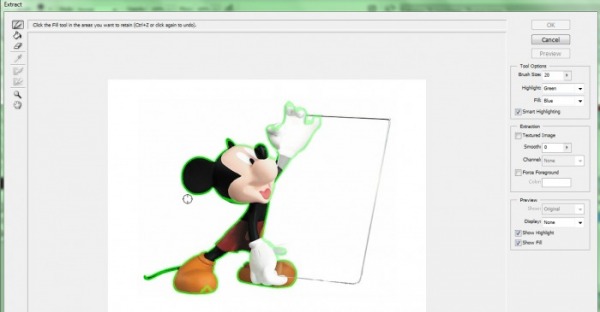
Now use the fill bucket tool right below the highlight to fill in the selection..(I haven't put any picture to show that..laziness!!)
After you do that, just press OK.
Bingo! there you have the mickey mouse extracted out of its background as you can see in the image below.
After you do that, just press OK.
Bingo! there you have the mickey mouse extracted out of its background as you can see in the image below.
Pretty easy,isn't it? This tool can be used as an alternate to the magnetic lasso tool if you finally need to remove the background and just concentrate on the foreground object..
Practice makes everyone perfect..do it!!
Practice makes everyone perfect..do it!!


